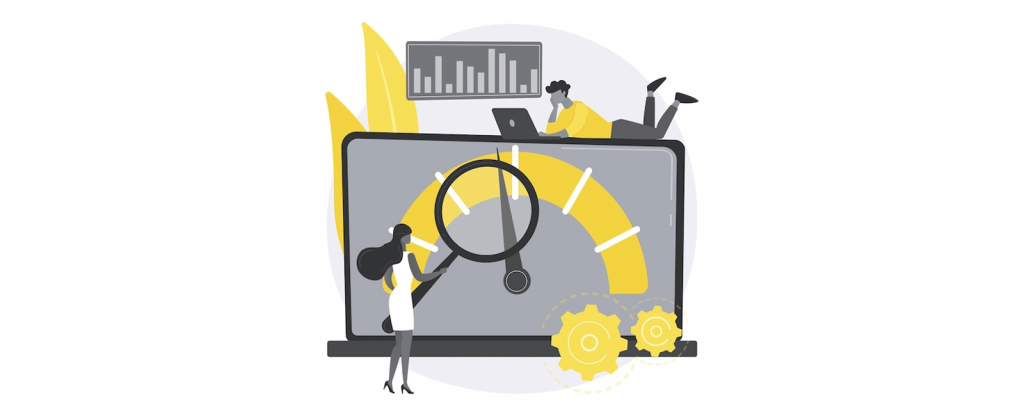Having a secure website is crucial in today’s online landscape. If you’re a WordPress user, you may have come across the term “mixed content errors” and wondered what it means and how to fix it. In this beginner’s guide, we will explain mixed content errors and their potential impact and provide step-by-step solutions to help you resolve them.
What are Mixed Content Errors?
Mixed content errors occur when a website is accessed over a secure connection (HTTPS), but certain elements on the page (such as images, scripts, or stylesheets) are loaded over an insecure connection (HTTP). This creates a security vulnerability, allowing attackers to potentially manipulate or intercept the insecure content.
How to Identify Mixed Content Errors?
To identify mixed content errors on your WordPress website, you can use the developer tools available in most web browsers. Open your website in a browser, right-click, and select “Inspect” or “Inspect Element” to access the developer tools. Look for the “Console” tab, where you may find warnings or error messages related to mixed content.
What causes a mixed content error?
A mixed content error occurs when a website is accessed over a secure connection (HTTPS), but certain elements on the page, such as images, scripts, or stylesheets, are loaded over an insecure connection (HTTP). This can happen due to various reasons:
1. Insecure Links in the Website’s Code: If the website’s code contains hard coded links to HTTP resources, such as images or scripts, instead of using HTTPS, it will trigger a mixed content error. These insecure links could be in the website’s theme files, plugins, or custom code snippets.
2. CDN or Third-Party Resources: Content Delivery Networks (CDNs) or third-party resources used on the website may have insecure links. If these resources are not properly configured to load over HTTPS, they can trigger mixed content errors. It’s important to ensure that any external resources used on the website are served securely.
3. Migrating from HTTP to HTTPS: If a website has recently been migrated from HTTP to HTTPS, it’s possible that some elements were not correctly updated to load over the secure connection. This can result in mixed content errors if there are still references to insecure URLs in the website’s code or content.
4. Plugin or Theme Compatibility Issues: Certain plugins or themes may not be fully compatible with HTTPS. They might include insecure resources or have settings that override the website’s HTTPS configuration, leading to mixed content errors.
5. User-Generated Content: If your website allows users to contribute content, they may inadvertently include insecure links in their submissions. These links can trigger mixed content errors if not correctly handled or sanitized by the website.
Addressing mixed content errors is essential because they can pose security risks to your website and negatively impact user trust. Resolving these errors ensures that all resources are loaded securely over HTTPS, providing a safe browsing experience for your visitors.
Fixing Mixed Content Errors in WordPress without Plugins
If you prefer to fix mixed content errors in WordPress without relying on additional plugins, follow these steps:
1. Update Site URL: Go to your WordPress dashboard, and navigate to “Settings” -> “General.” Ensure that both the “WordPress Address (URL)” and “Site Address (URL)” fields start with “https://” instead of “http://“.
2. Update Internal Links: Use a search and replace tool or a plugin like Better Search Replace to update any internal links in your website’s content from “http://” to “https://“. This ensures that all internal links are using secure connections.
3. Update Theme and Plugin Files: If your theme or plugins contain hardcoded HTTP links, you must manually update them. Access the theme or plugin files via your WordPress dashboard or an FTP client, search for “http://” occurrences, and replace them with “https://“.
Fixing Mixed Content Errors in WordPress Using Plugin
The Really Simple SSL plugin is popular if you prefer using a plugin to handle mixed content errors. The “Really Simple SSL” plugin simplifies the process of migrating your website from HTTP to HTTPS by automatically detecting your SSL certificate and configuring your WordPress site to use HTTPS. It also handles mixed content errors by scanning your website for insecure links and replacing them with their secure HTTPS counterparts. This can save you time and effort in manually editing your website’s code.
Here are the steps to use the “Really Simple SSL” plugin to fix mixed content errors:
1. Install and Activate the Plugin: In your WordPress dashboard, navigate to “Plugins” -> “Add New.” Search for “Really Simple SSL”, install the plugin, and activate it.
2. Configure the Plugin: Go to “Settings” -> “SSL” to access the plugin’s settings. Enable the Mixed content fixer option available in the general setting.
3. Save Changes and Test: Once you’ve selected the appropriate content fixing level, click “Save” or “Save and Continue” button to save the changes. After saving the option, test your website thoroughly to ensure all mixed content errors are resolved.
Fixing Mixed Content with Elementor
If you’re using the popular Elementor page builder, you can address mixed content errors using the following steps:
1. Edit the Page: Go to the WordPress dashboard, and open the page with mixed content errors in Elementor’s editor.
2. Inspect the Elements: Right-click on the element(s) causing the mixed content error and select “Edit Section” or “Edit Widget” in Elementor.
3. Update the Element URL: Look for any URLs containing “http://” in the element’s settings. Replace them with “https://”. Elementor allows you to modify URLs directly within the editor.
Fixing Mixed Content Errors in WordPress using .htaccess
If you have access to your website’s .htaccess file, you can use it to enforce HTTPS and fix mixed content errors:
1. Backup the .htaccess File: Before making any changes, create a backup of your website’s .htaccess file. This ensures you can revert to the previous version if anything goes wrong.
2. Edit the .htaccess File: Access your website’s root directory using an FTP client or cPanel’s file manager. Look for the .htaccess file and open it for editing.
3. Force HTTPS: Add the following code at the beginning of the file to enforce HTTPS:
This code redirects all HTTP requests to HTTPS, ensuring all content is loaded securely.
4. Fix Mixed Content: Below the HTTPS enforcement code, add the following code to fix mixed content issues:
This code ensures that any insecure content (images, JavaScript, CSS) is redirected to its secure counterpart.
Conclusion
Mixed content errors can significantly risk your website’s security and user experience. By taking the necessary steps to fix these errors, you can ensure that all resources on your WordPress site are loaded securely over HTTPS, providing a safe browsing environment for your visitors.
However, managing the security and maintenance of a WordPress website can be a time-consuming task. If you’d rather focus on your core business or lack the technical expertise, consider leveraging professional WordPress support and maintenance services.
At OrixLab, we specialize in providing comprehensive WordPress support and maintenance solutions. Our experienced team of experts can handle tasks such as fixing mixed content errors, implementing SSL certificates, updating themes and plugins, performing regular security audits, and ensuring your website is optimized for speed and performance.
Don’t let mixed content errors or any other technical challenges hinder your online presence. Let us take care of your WordPress website, so you can concentrate on what you do best. Reach out to us today and discover how our WordPress support and maintenance services can help you achieve a secure and hassle-free website experience.
Remember, a well-maintained and secure website protects your valuable data and enhances your brand’s credibility and trustworthiness in the eyes of your visitors. Take the necessary steps and invest in professional WordPress support and maintenance for a worry-free online presence.
Looking for a reliable service to maintain and provide emergency support for your WordPress site? Reach out to Orixlab, and let’s discuss your WordPress support and maintenance needs. We’ll handle the technical aspects, allowing you to focus on growing your business.